Still not done with my Melbourne race report – it is coming though! And now I have a deadline because I just signed up for the Lost Dutchman Marathon in Arizona next weekend for Valentine’s Day. Getting all backed up on race reports seems like a dumb idea, because that’s when I end up never completing reports for some of my most epic races. So I need to get on the ball with this one, and am hoping to get it done tomorrow or Monday.
But in the meantime! Wanted to give a quick shoutout to an app I love: Buffer. Those of you who follow me on Twitter or Facebook know that I post lots of links to cool articles throughout the day. However, what I hope people realize is that I am not sitting there manually tweeting out links every few hours – especially on a work day or a day when I am running a marathon! (Because yes, I have so frequently forgotten to turn off my Buffer app when I know I’ll be running that now I just don’t even bother to try.) Instead, what I’m doing is sending links to my “Buffer”, which then parses them out at regular intervals and posts them to social media for me.
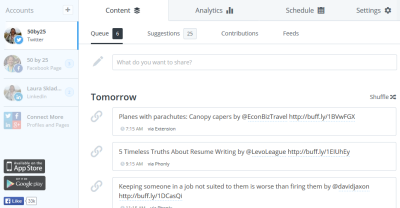
After signing up on the Buffer website, you link whatever social media accounts (“channels”) you want, and then you have the ability to craft a message and share content to any one or any combination of the channels. I like that the Buffer settings allows you to set a default set of channels for sharing, so that you don’t always have to select the channels to which you want to share – just change the checkboxes whenever you want to share something to a different subset of channels.
The Buffer app is available for just about every platform of phone, tablet, and browser. (There is not an official Buffer Windows Phone app, but there is a third-party app called Infinite Buffer that works reasonably well even though it’s not official.) Once the app is installed on your phone/tablet, just go to the sharing options from an article and Buffer will show up as one of the choices. (If you install the Buffer extension in your browser on your desktop computer, you can set up a keyboard shortcut for easy Buffering – I love this when I’m on a website I want to share!) When you choose to Buffer something, a message will auto-generate with the title of the article you’re reading as well as the URL – and then you can customize it or add your own commentary. I usually try to change the source name from straight text to the source’s Twitter handle, so they’ll be tagged and get some credit when I tweet it out. One really cool feature is that when you tag someone with their Twitter handle, Buffer automatically converts it to their Facebook name and LinkedIn handle if you are sharing to multiple channels. I’m not sure where it gets the data for this, but I’ve found that it works about 75% of the time! If it can’t find a match, it will just remove the @ symbol from your message.
So what good is all this sharing if you aren’t a blogger? Well, to be clear – I rarely write about blogging on my blog, because I think it’s just too meta, and I’m not going to start doing that now. But I’m sharing my experience with Buffer tonight because I think it can be quite valuable for anyone who has social media accounts… which is pretty much everyone these days. I’ve definitely started conversations with coworkers and clients based on things I’ve shared to my LinkedIn profile, and I love when people engage me in conversation based on an article I’ve shared in a Tweet or a Facebook post. Whether you’re a blogger or not, I’m sure you probably share a lot of content as well – here’s a really fascinating read on why people share online content. 94% of those who share content say that they carefully consider how the info they share will be of use to others – so if you’re putting some time into that, you should definitely be putting some time into sharing the info at the right time.
And it’s the analytics around when to share certain things where Buffer really shines. You can look at how your past Buffered posts have performed, and even see graphs and insights about how popular your messages are over different time periods or even at different times of the day. Using Buffer to draft your social media posts is a great way to try out different posting times to see what resonates best with your friends and followers! You can completely customize the schedule of when Buffer shares to each channel, and I’ve found it interesting to see that some days/times are more popular with one social media channel than they are with another. If you really want to get into the weeds on the analytics of what works best, the Buffer team also publishes a really fantastic blog with marketing and SEO tips, incorporating insights they’ve gathered from the entire network of Buffer users.
By default, I always share every article to my Twitter account – and so I have that set up to share content the most frequently, since that’s where I have the biggest backlog of content. Meanwhile, I share a little bit less frequently on Facebook, and I also curate what I’m sharing to mostly be about health/fitness, goal setting, and productivity. My sharing schedule is the sparsest on LinkedIn; I limit those posts to career-related topics and travel (since that’s my industry). Of course, there is some crossover between channels – sometimes I share a productivity article to my LinkedIn, if I think a lot of my colleagues will enjoy it; other times I’ll share some travel-related news to my Facebook page. I like that Buffer makes it really easy to pick and choose what goes to each channel; you can also copy a message from one channel to another, which I frequently use if I accidentally didn’t check the right channel boxes when sharing.
Really, the only thing I don’t love about Buffer is the price… but I have to admit, I’m being a total cheapskate about that! Buffer is totally free if you are going to use just a few social media channels. Their limits on the number of channels are totally fine for my purposes, but the real limiting factor of the free account is that you can only queue up ten posts at a time before you’ve “filled your Buffer.” Ten posts may sound like plenty, but I will frequently go on reading binges where I discover a ton of great articles I want to share, and then I end up keeping a manual list of “things to Buffer” once my queue gets smaller – which kind of defeats the purpose of the service.
If you try to queue up more than ten things, you’ll get an error message that warns you that your Buffer is full, and encourages you to pay to upgrade to the “Awesome” plan. That plan is $10/month or $102/year, and it lets you add up to 200 posts, connect 12 social profiles, and add another person to your Buffer account. At some point I will probably pony up for the Awesome plan – but for now I just keep using the free plan and telling myself I don’t need all the extra paid features. (Buffer, is it too much to ask for a lower price for just the increased queue without all the other stuff?)
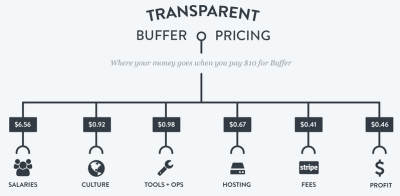
Finally, I’ll end with one cool Buffer tip that has helped me a lot. Buffer is included as a channel on IFTTT, so I created a recipe that takes anything I post to Buffer and drops it into a Google spreadsheet. (Yes, the Buffer app itself has a backlog of everything you’ve shared along with the analytics of each post, but you can’t export it to a simplified format and it’s a little bit of a pain to navigate if you Buffer a lot of content.) Using the IFTTT to Google spreadsheet method means that if I ever want to look up a link I once thought was interesting enough to share, I can just open the spreadsheet and hit ctrl-F to search everything I’ve ever shared. That is a really convenient archive tool! I also use that spreadsheet each week in order to look back at what I’ve shared and develop my Links I Love posts, which I know a lot of you really enjoy.
Anyone else use Buffer? Do you have any tips for me? I’d love to hear them!
Disclaimer: This post was not sponsored by Buffer, and they don’t provide me with free service or any kind of discount. In fact, they have no idea that I am writing this post! I know I sounded super fan-girl-ish about the app but it is really such a great part of my everyday life and it just works so darn well. Also, on the few occasions that I’ve had either a problem or just a question about functionality, their team has gotten back to me with a friendly and helpful response very quickly, whether I’m contacting them via email or Twitter. Great customer service = a great reason to feature them as an app I really love!

I’ve been looking for something exactly like this! Thanks for the recc! 🙂
You’re welcome!
Thanks for this! I’m going to sign up right now. I always read articles and blogs at night, which is apparently not prime Twitter time, so no one sees them. And I end up tweeting a bunch of stuff at once and then going days without anything. Can’t wait to try this!
Buffer is PERFECT for spacing things out… you are going to love it!